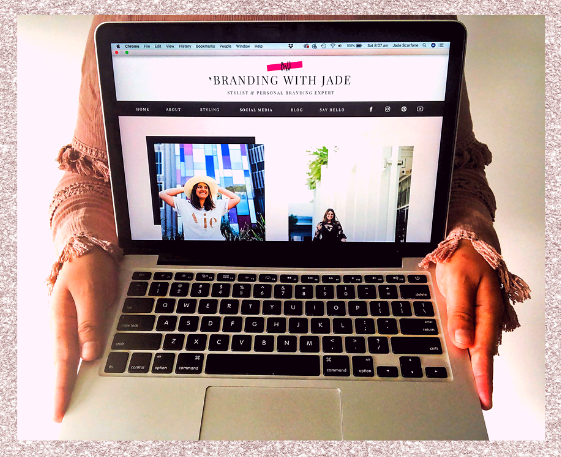So, you’ve decided it’s time to upgrade your website?
Maybe you’ve followed my previous posts and you’ve got yourself a Wix site or a WordPress blog. Or a combination of both. But you’re still not quite happy with what you’ve created for one reason or another.
You may be like me. Someone who has had other websites in the past, and heard good things about Wix so decided to test it out. And while you love your site, you’re not keen on the blog. But you know it’s not ideal to have a WordPress blog embedded within another site.
Then if you’re still like me, you also find it difficult to customise full on sites in WordPress so that’s not an ideal option for you either.
And you’re not quite ready to invest thousands upon thousands of dollars on hiring a professional.
Well don’t you worry, I have the perfect solution to upgrade your website without breaking the bank.
**This post may contain affiliate links. The services I share are the services I personally use and honestly recommend to anyone. No extra costs are incurred for you; the referral commission simply contributes to bringing you valuable content.

How to Upgrade Your Website Without Breaking the Bank
1. Purchase a Website Template
2. Check your email for download link
3. Sign up for Showit
4. Add design to library
5. Build your site
6. Go Live
Step 1 – Purchase a Website
You’ve probably heard me say this before, but let me reiterate it again just for good measure. All the best looking websites were designed by someone else. Because savvy business owners know that it’s best to focus on what they’re good at. And anything else should be outsourced.
I know what you’re probably thinking. But if we’re not hiring a professional to do the work, then how else can we outsource our website upgrade?
Well, allow me to introduce you to Tonic Websites. Not only are all their designs based around cocktails, helloooo sold! But they have a modern, fresh, but also classic feel to them. They’re the kinda sites that don’t go out of style. The kind you’re actually proud to send people to. Can I get a hell yeah!
So the only thing left to do is head to their store and choose your site.
Once you visit the Tonic Websites store you’ll notice there’s a mini quiz for you to complete. This helps to determine what kind of style and brand personality you have and makes sure you’re presented with the most suitable designs for your site.
Ok, I’ll leave you to get choosing….
The other thing I love about Tonic is that they do have payment plans. So if you fall in love with a design but feel it’s a little outside of your budget. You can buy the site and start using it straight away but pay it off over time.
Alternative Site Templates
If you still feel Tonic is a little pricey for your liking, you can start with a more basic template.
Tonic websites work with an editing system called Showit which I’ll talk about a little bit later in this post. And Showit actually has a range of other template options you can purchase as well.
My current website is actually from a designer called Swoone which was available in the Showit store.
The only thing I will say, is the cheaper designs are a LOT more basic. So what you see on my website is through a lot of customisation and I was able to do this because I mimicked a lot of the settings from my other website (Aussie Adventuress) which is a Tonic design.
Had I not had a Tonic template to go off, this site would be a lot simpler as I wouldn’t have known how to do a lot of the things I wanted.
Step 2 – Check your email for download link
Once you’ve selected your dream website and your purchase is complete check your emails. You should have received an invoice from Tonic (or whichever designer you purchased from). And at the bottom of the email it will have a few buttons.
To start building your site you’ll want to click on ‘Access Your Purchases’. This will take you to a private page on the Tonic site with further instructions.
First it will tell you to download your site key and then you’ll be instructed to sign up for Showit. This is the app where you will be able to edit and customise your site.
Step 3 – Sign up for Showit
Inside your Tonic instructions it has the links to access Showit or you can go here. Once you land on the site you will see there’s options to purchase or create sites etc. You’ve already purchased your site from Tonic so you don’t need to worry about any of that.
All you’re wanting to do is click on the login button at the top of the site. And that will take you to a screen where you can create an account. From there you’ll be taken to a page to enter all your personal, brand and website info. Once you’ve completed all your info you’ll receive an email confirmation and then you’ll be able to launch Showit and login with the details you just created.




Step 4 – Add your Tonic design to your Showit library
Remember a few steps ago there was an instruction to download your site key. Well this is where you’re going to need that. Once you’ve launched and logged in to the Showit app you’ll be brought to a page where you can choose a design to start with.
From there you want to click across to ‘Your Designs’ and ‘Add Design to Library’. You’ll then need to choose a Showit subscription. What you need will depend on whether you have a blog or not. Having a blog attached to your site is a great way to continually build your brand and authenticity and grow a relationship with your audience so I would definitely recommend choosing on of the blog options.
If it helps you choose, I’ll let you know I’ve got the advanced blog option. This was primarily because I already had my blog for 2 years on a standard WordPress theme and I didn’t want to lose all that. So with the advanced option you can select for the Showit team to handle the entire migration for you which makes things super easy. And they do it super fast as well. So your blog will have migrated over by the time you’re ready to go live which is super impressive.



Step 5 – Build your site
Now for the really fun part. This is where you get to play and customise to your heart’s content. It takes a little getting used to but once you get the hang of things it’s so simple.
Because you’ve already purchased a site you like, there’s not a lot to do except drag, drop and change images, text etc.
You can also upload your own brand fonts and colours to the design settings so you don’t have to keep updating these all the time. Anything you want to edit, you simply click on and then you can move things around, change them around, delete, add and do whatever you want.


Step 6 – Go Live!
Once you’re happy there’s really only one thing left to do, go live! This is the point where you let ShowIt know if you want them to migrate a blog over and you simply give those instructions in the blog tab of the Site Settings bar.
They’ll take over and do their bit and you’ll get an email once everything is done. Then your site is live, woohooo! That’s how simple it is. And the best bit is, you still write all your posts in WordPress so your blog is still hosted on the best blogging platform. But the front facing aspect of your site looks and feels much more professional and will make you stand out among the crowd.

So there you have it. How to build a beautiful branded website in just a few hours. I hope this article helped you get the site of your dreams launched. If so, I’d love to know your experience, show me your site even. I’d love to see what you created.
If this seems a little too much for you right now and you’d rather stick with a simple blog. Don’t worry, I’ve got you covered there as well. Read my previous post on how to start a blog.
Good Luck!
Jade xo
As usual, if you like what you’ve read feel free to like, comment, or share. Your time reading my posts is greatly appreciated.